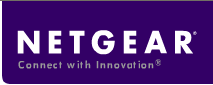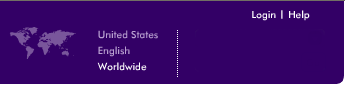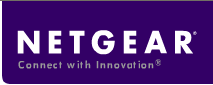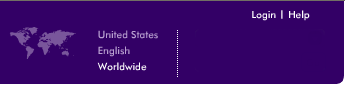|
Configuring Wireless Security
(WEP/WPA/Access list)
Hackers can easily trap information transmitted over wireless network,
it has to be encrypted to avoid unauthorized users to intercept and decode
data. Read more about Importance of NOT using just defaults.
In order to secure the wireless network, enable either
WEP, WPA-PSK or Access Control List. You can read more about WEP and WPA
in the following links:
This article explains how to configure WEP/WPA-PSK/Access list on
NETGEAR Wireless router (also applicable to access points).
Note:
- You can configure WEP or WPA. But you cannot enable both at the same
time.
- You can configure Access list and also enable WEP or WPA for
additional security.
- After you enable wireless security features on the router
(or access point), you must configure your wireless clients (wireless
computers) with matching settings. Your wireless clients will not be
able to connect unless you configure matching settings.
- Its recommended you enable these wireless security settings from a
computer wired to the router (or access point).
Configuring WEP:
- Connect a computer to any one of the four LAN ports of the NETGEAR
router.
- Open an Internet explorer and type the router IP address which would
be either http://192.168.0.1 or
http://192.168.1.1 (by default, refer to your product
documentation ti determine the default IP address.) in the address bar
and press Enter.
The Login window will be prompting for a Username
and Password. The default Username is admin and the
default Password is password
- Click Wireless Settings under Setup menu.
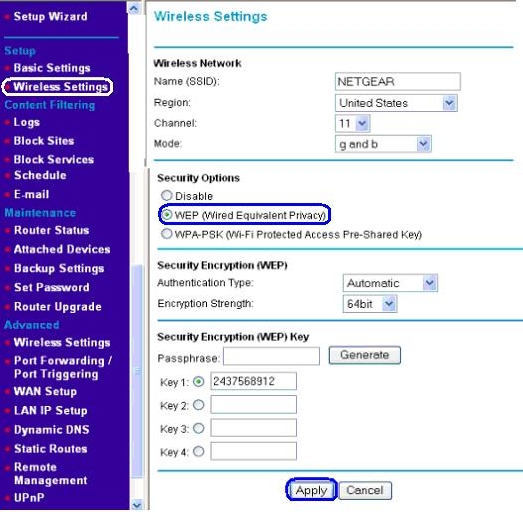
- Under Security Options, Select WEP (Wired
Equivalent Privacy)
- Select Authentication type as
Automatic and Encryption Strength as
64-bit (or 128-bit) - You must later configure your
wireless computers with the same setting.
- Select Key 1 and enter any 10 hexadecimal digits -
any combination of 0-9, A-F (26 digits if you selected 128-bit as the
encryption strength) and Apply the settings. Please
note down these values - You must later configure your wireless
computers with the same setting.
Configuring WPA-PSK Encryption:
- Connect a computer to any one of the four LAN ports of the NETGEAR
router.
- Open an Internet explorer and type the router IP address which would
be either http://192.168.0.1 or
http://192.168.1.1 (by default, refer to your product
documentation ti determine the default IP address.) in the address bar
and press Enter.
The Login window will be prompting for a Username
and Password. The default Username is admin and the
default Password is password
- Click Wireless Settings under Setup menu.
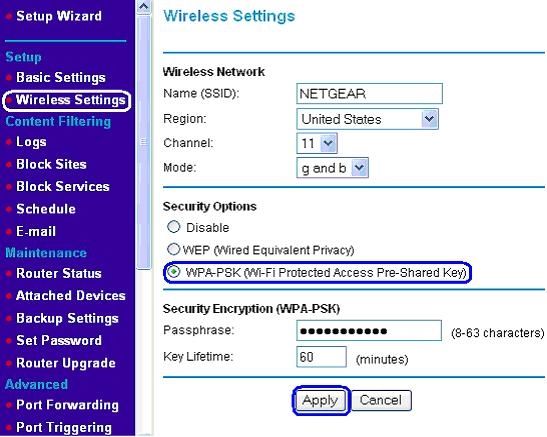
- Under Security Options, select WPA-PSK
(Wi-Fi Protected Access Pre-Shared Key)
- Enter a word or group of printable characters in the
Passphrase box. The Passphrase must be 8 to 63
characters in length.
- Click Apply
Configuring Access Control List:
Note: Before you enable access control list, you need
to know the MAC address (aka Physical address or Hardware address) of all
your wireless computers. Once you enable access control list, any wireless
client (card) with a MAC address not listed will NOT be allowed to connect
with the router.
- Connect a computer to any one of the four LAN ports of the NETGEAR
router.
- Open an Internet explorer and type the router IP address which would
be either http://192.168.0.1 or
http://192.168.1.1 (by default, refer to your product
documentation ti determine the default IP address.) in the address bar
and press Enter.
The Login window will be prompting for a Username
and Password. The default Username is admin and the
default Password is password
- Click Wireless Settings under Advanced menu
- Click Setup Access List
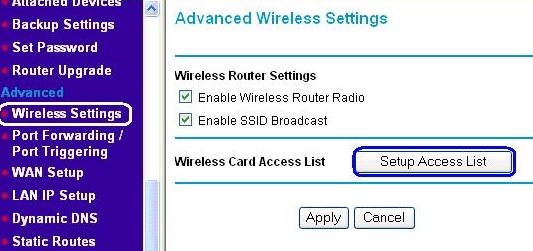
- Click on the Add button
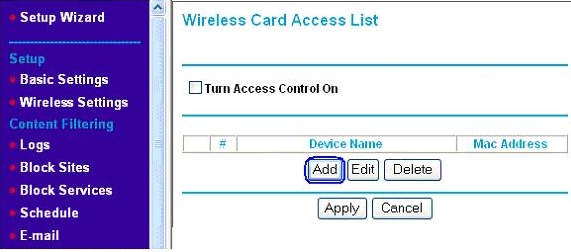
- Enter the a descriptive Device Name (like
HallDesktop) and the MAC address of the wireless card,
and click Add.
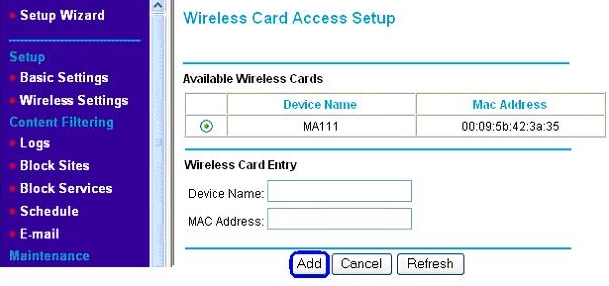
- Repeat the last 2 steps to add all wireless clients to the allowed
list.
- When you have completed adding all the wireless MAC address allowed
to connect to wirelessly with your router, Check Turn Access
Control On
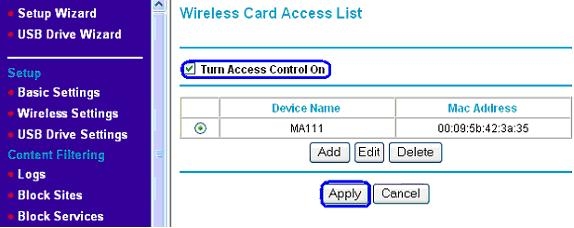
- Click Apply. Your settings will be saved and only
the wireless clients with MAC address listed in the allowed list will be
allowed to connect with your router.
Doc: n101675.asp May 28,
2007 |
|
|